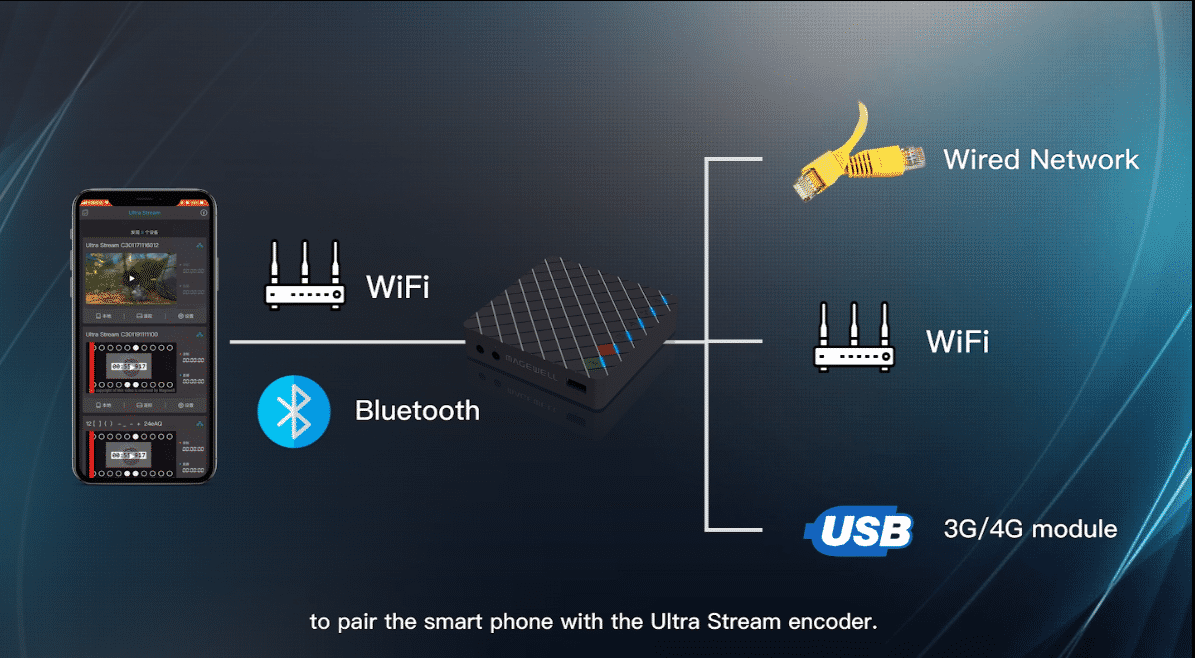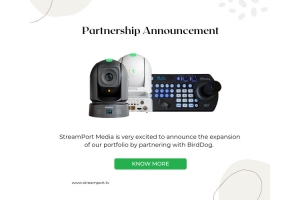How to Connect Magewell Ultra Stream Encoders to the Ultra Stream Smartphone App
Magewell's Ultra Stream encoders make live streaming remarkably simple even for non-professional users, enabling them to record or stream high-quality video with one click using on-device buttons or an intuitive smartphone app.
The smartphone running the Ultra Stream app will use Wi-Fi connectivity to control the Ultra Stream encoder, but there are three architectures that can be used to connect the Ultra Stream unit to the smartphone (even without an existing Wi-Fi network):
- Ultra Stream unit connected to an existing network via wired Ethernet, with the smartphone connecting to the same network via Wi-Fi
- Ultra Stream unit and smartphone both connecting to the same existing network via Wi-Fi
- Smartphone connecting directly to the Ultra Stream unit using Access Point (AP) mode
This tutorial will explain how to connect the Ultra Stream app to the encoder with each of these methods.
Before starting, ensure the Ultra Stream app is installed on your smartphone. Plug the power cable in the Ultra Stream encoder; the LED indicators will then light in rotation as the unit boots. Wait about one minute for the boot-up to complete.
Connect via Ethernet (suitable for scenarios with an existing wired network and Wi-Fi)
1. Plug the Ethernet cable into your Ultra Stream encoder. The Ethernet indicator will turn on.
2. Turn on Wi-Fi and Bluetooth on your mobile device. The network your mobile device connects to via Wi-Fi must be the same network that the encoder is connected to via Ethernet.
3. Open the Ultra Stream app on your phone. The app will search for Ultra Stream devices automatically and list them. A green icon  in the top right corner of the device panel indicates that the encoder is paired to the app; a grey icon
in the top right corner of the device panel indicates that the encoder is paired to the app; a grey icon  indicates that the encoder is not paired.
indicates that the encoder is not paired.
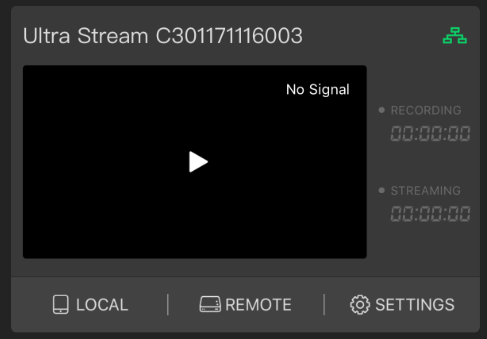
Connect via Wi-Fi (suitable for scenarios with an existing Wi-Fi network but no wired Ethernet)
1. Turn on Wi-Fi and Bluetooth on your phone, and make the phone discoverable to nearby devices. Your phone and encoder must be connected to the same Wi-Fi network, and they must be close to each other (less than 10m apart).
2. Open the Ultra Stream app on your phone. The app will search for Ultra Stream devices automatically and list them. Select your encoder and tap "CONFIGURE WI-FI".
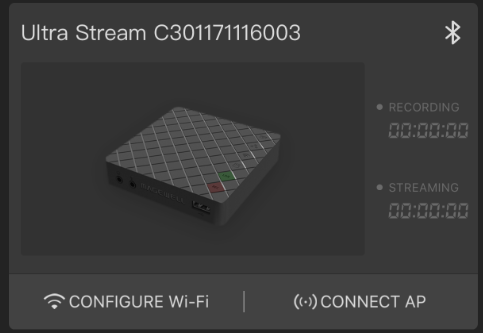
3. Enter your Wi-Fi password in the "Configure Device Wi-Fi" pop-up, and tap "Configure".

4. If the connection between the app and the encoder is established successfully, the app will automatically go to the LOCAL control interface. A green icon  in the top right corner of the device panel indicates that the encoder is paired to the app; a grey icon
in the top right corner of the device panel indicates that the encoder is paired to the app; a grey icon  indicates that the encoder is not paired.
indicates that the encoder is not paired.
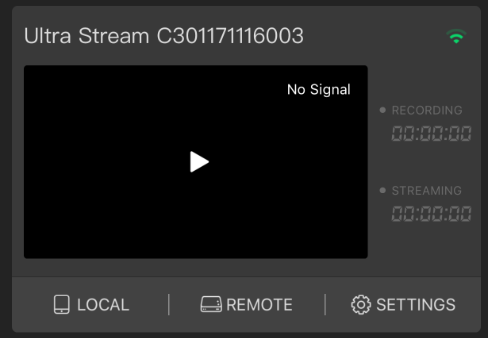
Connect via AP Mode (suitable for scenarios without an existing wired/Wi-Fi network)
1. Turn on Wi-Fi and Bluetooth on your phone, and make the phone discoverable to nearby devices. Your phone and encoder must be close to each other (less than 10m apart).
2. Open the Ultra Stream app on your phone. The app will search for Ultra Stream devices automatically and list them. Select your encoder and tap "CONFIGURE AP" to enable Access Point (AP) mode.
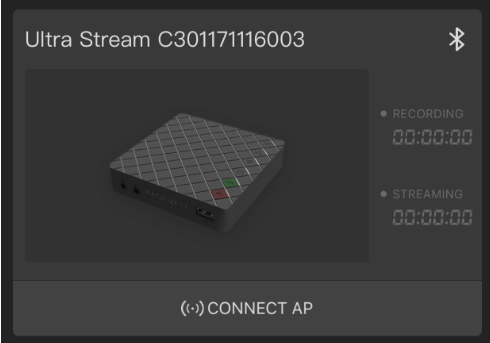
3. In the pop-up window, tap "Join".
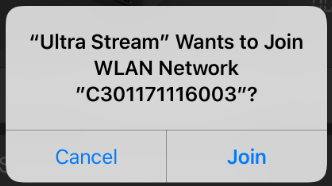
4. A green icon  in the top right corner of the device panel indicates that the encoder is paired to the app. A grey icon
in the top right corner of the device panel indicates that the encoder is paired to the app. A grey icon  indicates the encoder is not paired.
indicates the encoder is not paired.
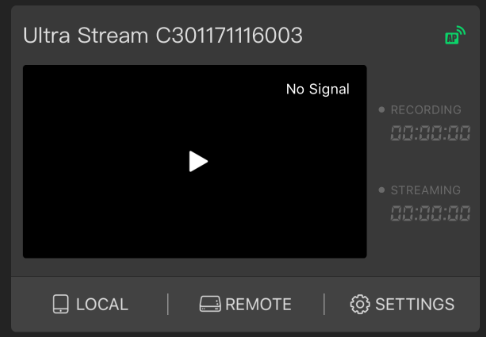

 Arabic (UAE)
Arabic (UAE)